WordPress is one of the best CMS, and many well – known brands are already using it to run their website. But, to run a WordPress site efficiently, we need a dedicated WordPress hosting that understands the concepts and required infrastructure for a WordPress site. We decided to share our overall experience through Cloudways Hosting Review and our blog Frip.In is also hosted on the same. [toc]
Cloudways, a well-known brand in the hosting industry. You might hear the name of Cloudways on Twitter, Facebook, hosting groups, or community or even through your friend. If not, not a problem, we will give you an overview of Cloudways that helps you to decide whether you should change your hosting or not. Before proceeding further, I would like you to tell you, this blog Frip.In was hosted on LiquidWeb, but due to some issues, we have moved this blog to Cloudways, which is one of the best things we did for this blog. I want to put a hold on sharing my experience; let’s first start with the Cloudways Hosting review.
Cloudways Hosting Review
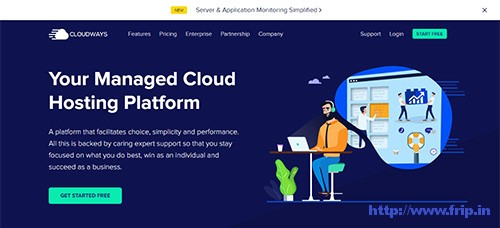 Cloudways Cloud Hosting Overview
Cloudways Cloud Hosting Overview
Cloudways, a managed WordPress cloud hosting platform offers a space where you can select your favorite cloud hosting providers and set up your website as you like.
For providing Cloud Hosting, they have partnered with the popular cloud hosting provider’s i.e.
- Digital Ocean,
- Linode
- Vultr,
- AWS
- Google Cloud
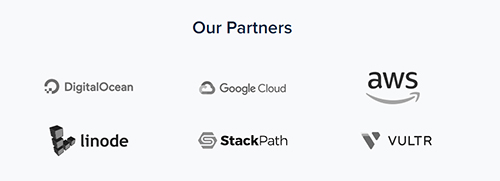
For setting up your website on Cloudways, you have to select the size of your server, your server location, and your favorite server provider from the above list. As per the experts, we should see the server location as per our visitor’s location. I would suggest you check your Google Analytics and check the city from where you are getting huge visitors. Then, you should select your server location. If you are planning to use CloudwaysCDN or any other CDN, then the area is not important as much. Because CDNs can provide the data from any point of the world, so the speed of your site will not hurt.
Difference between Cloudways & other Cloud Hostings
Whenever you go for any virtual private server (VPS) or dedicated server such as Digital Ocean, you have to set up the hosting environment by yourself. Like you have to install cPanel, Easy Engine, or any other hosting manager to manage your website efficiently. But, If you are not tech-savvy, then you will end up paying hourly fees to freelancers who then help you with your setup. You also have to deal with all hosting problems such as downtime, day to day maintenance of your installed server. And if you are not tech-savvy, then you certainly face various issues like slow speed, known or unknown hosting errors.
But, it’s not in the case of Cloudways, Cloudways provides fully managed WordPress hosting. And, they have created a fantastic environment that helps you to deploy any application you want. You can easily install SSL and can even migrate your site to Cloudways through a one-click migration tool. You can also clone your website by using 1-Click server cloning.
Not Only WordPress Hosting
You might be wondering that Cloudways is only providing WordPress hosting, but it’s not true. They also offer fully managed web hosting for the following systems too.
- Magento
- Drupal
- Joomla
- Prestashop
- WooCommerce
- PHP hosting
- Laravei hosting.
Click Here To Check out Cloudways WordPress Hosting
Features of Cloudways Hosting
Most of the WordPress experts recommend using Cloudways as its famous as WordPress hosting platform as it helps you to migrate your site through their 1-Click migration. You can even easily install SSL on your website, just going through a few simple steps. You also don’t have to sign up for any third-party backup mechanism as Cloudways will automatically backup your site as per your required schedule.
So, let’s check out the features of the Cloudways panel.
Easy to use Control Panel
Many other hosting providers provide cPanel to manage the hosting. But Cloudways does not give it as they have created a custom control panel that allows you to do things more efficiently. You don’t have to go through multiple stages to set up an SSL or clone your site. Just go to your application and any area whichever you want, and you can easily set up everything in just a matter of time.
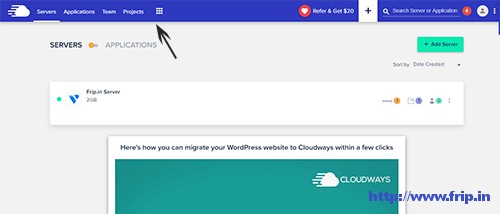
When you first login into your application, you will find four tabs at the header, i.e., Servers, Applications, Team, and Projects. Let’s check out them in detail.
A).Server Management
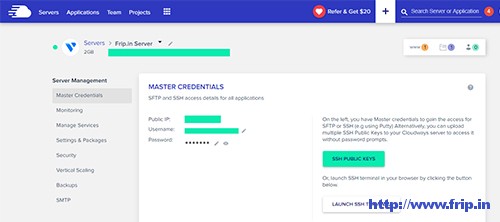
The server management areas allow you to manage your server, such as Digital Ocean, Vultr, Linode, any other whichever you have selected. It will help you to back up your website and monitor server resources for ensuring server health and problem-free operation of your server. Let’s check out them individually.
Monitoring Section
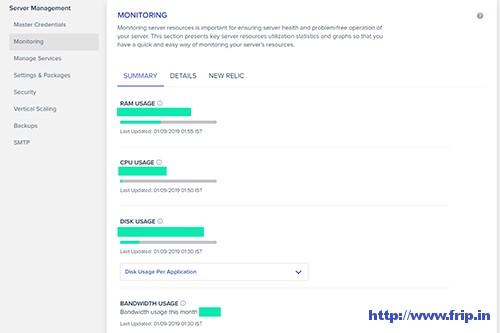
This section will help you to monitor server resources for ensuring server health and problem-free operation of your server.
Backup Section
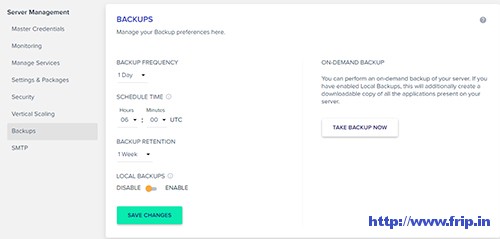
The backup section will allow you to manage your backup preferences.
Vertical Scaling

The vertical scaling helps you to increase your server size in terms of RAM & Disk space.
SMTP
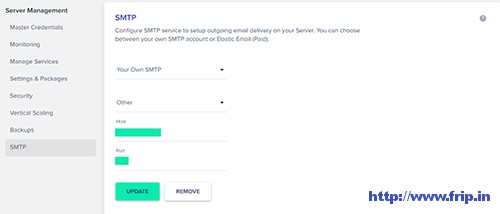
With the SMTP service, you can quickly set up outgoing email delivery on your server. You can also easily choose between SMTP or Elastic Email (paid one).
Manage Services
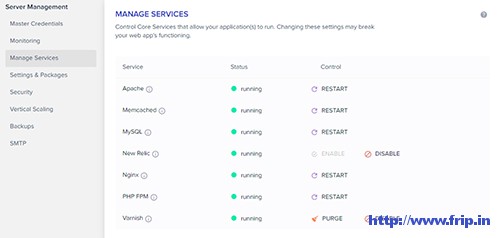
This section will allow you to control the core service that helps you run the application.
Security Section
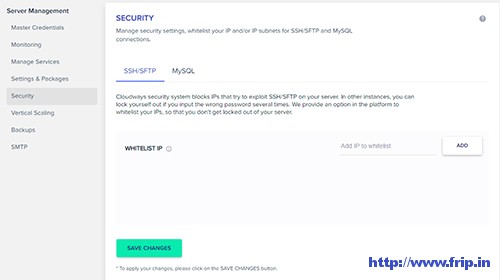
Under this section, you can easily manage the security of your websites, such as whitelisting any IP and / IP subnets for SSH/SFTP and MySQL.
Setting & Packages
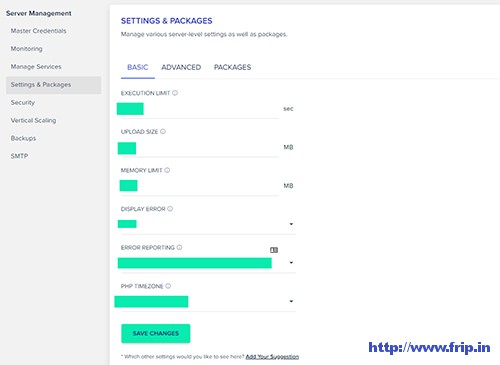
This section contains various other parameters such as execution limit, upload size, memory limit, timezone, etc.
We have completed our Server management overview; let ’s move to Application Management.
B).Application Management
After selecting the server, we are going to check Application Management. Cloudways provide various applications such as WordPress, Joomla, Drupal, Magneto, WooCommerce, Prestashop. And to manage these applications, they have offered different options, including disk usage, restore and domain management, and many others.
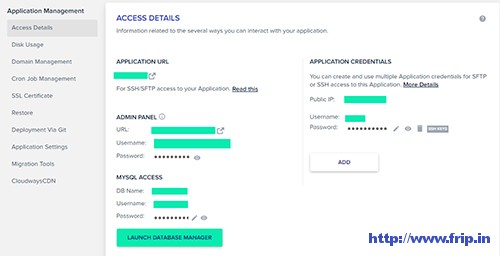
In the application management section, you will get the above screen contains information related to your admin panel, MYSQL access, and application credentials. You will also find various options on your left sides, such as disk usage, SSL certificate, domain management, and others. So, let’s take a quick overview of them one by one.
Disk Usage
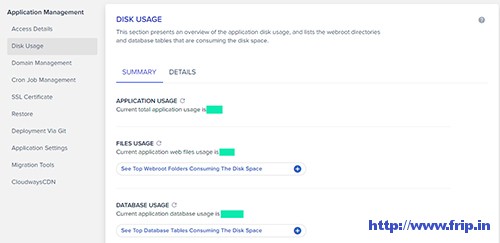
In this section, you will get an overview of the application disk usage. And, it will list the webroot directories and the data tables that are consuming the disk space.
Domain Management
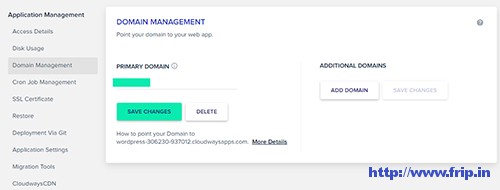
This section will allow you to manage your website’s domain.
SSL Certificate
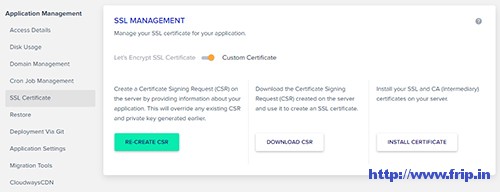
Under this section, you can easily install an SSL certificate on your site through Let’s Encrypt SSL certificate.
Cloudways CDN
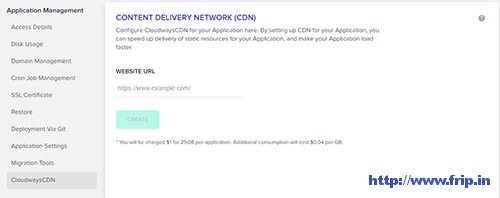
If you want to CDN on your website, then you can easily configure Cloudways CDN through this section. Just check this guide to setup Cloudways CDN.
Migration Tool
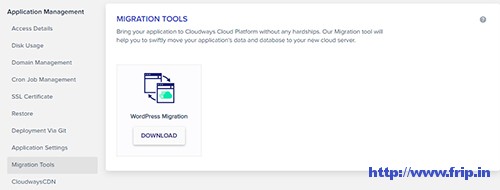
If you are planning to move your website to Cloudways, then you easily migrate it through WordPress migration plugin. Check this migration guide for more info.
Restore
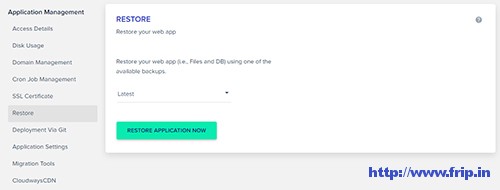
This section will help you to restore your web app in case of any emergency.
Cron Job Management
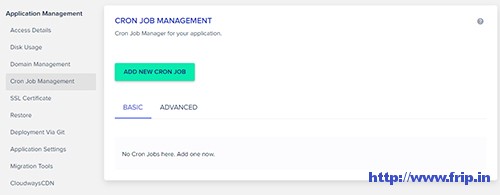
If you want to do some cron jobs on your server, then you can use this section to enable it. Check this Crob Job guide for more info etc.
C).Team Section
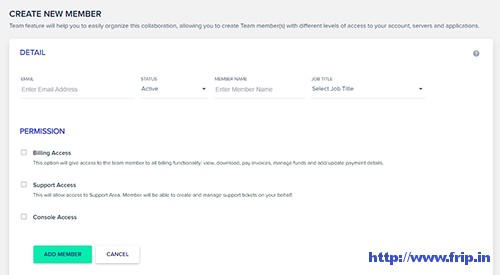
If you want to add your team members to manage your site’s application and server. Then, you can easily add them directly to your Cloudways account and can assign them the job according to their skill.
D).Project Section
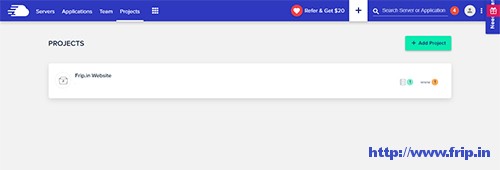
This section will list out the applications that you are running on your Cloudways hosting
Now, we have completed the overview of Cloudways panel, let’s check out other features of Cloudways.
Cloudways Breeze Cache Plugin
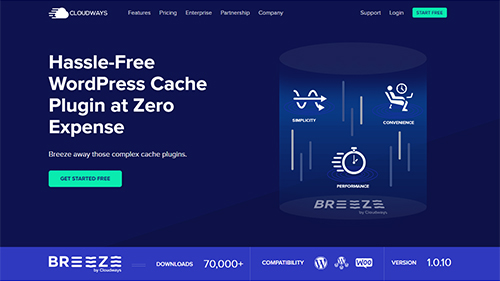 After setting up the application on Cloudways, It’s time to give some boost to your site speed and overall performance. To achieve it, we have to install the Breeze cache plugin. Well. Breeze is designed to simplify and takes away the hassles of WordPress caching and help you to speed up your site’s performance. Let’s check out the features of the Breeze plugin.
After setting up the application on Cloudways, It’s time to give some boost to your site speed and overall performance. To achieve it, we have to install the Breeze cache plugin. Well. Breeze is designed to simplify and takes away the hassles of WordPress caching and help you to speed up your site’s performance. Let’s check out the features of the Breeze plugin.
- Internal Caching: It is equipped with internal and static caching that boost page load performance of WordPress sites.
- CDN: You can easily set up CDN for your website through Breeze.
- Varnish: Cloudways server comes with pre-installed with Varnish that also helps you to increase your page loading speed.
- Database optimization: It optimizes and cleans up the databases and helps you to reduce the size and response time of the databases.
- Gzip Compression: It uses Gzip compression to compression files and thereby decreasing the overall file size and download time.
- File exclusion: With this option, you can easily exclude any file or URL from caching.
- Minification & Grouping: This option helps you to easily minify and combine your CSS, HTML, and JS files. It helps you to reduce your file size and the number of queries.
Cloudways Bot
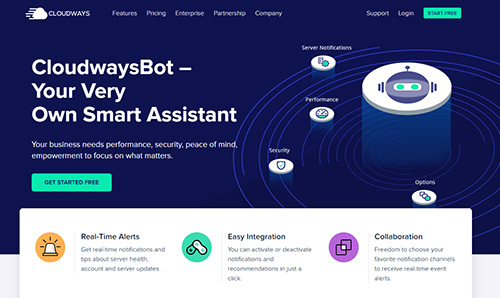 Cloudways Bot is just like a personal assistant who is designed to keep an eye on your Cloudways account. It notifies you through alerts to improve your Applications, Servers, Billing, Security, and the overall performance of your website.
Cloudways Bot is just like a personal assistant who is designed to keep an eye on your Cloudways account. It notifies you through alerts to improve your Applications, Servers, Billing, Security, and the overall performance of your website.
Other Features of Cloudways:
- SSD – Based Hosting
- Built-in Advanced caching
- PHP 7 Ready Servers
- Auto – Healing managed cloud servers
- Redis support
- Pre-configured PHP – FPM
- HTTP/2 supported servers
- Dedicated firewalls
- Two – factor authentication
- IP whitelisting
- Regular security patching
- Block storage
- Seamless vertical scaling
- Launch 10+ Apps through 1-click
- Automated backups
- Active community etc.
Cloudways Pricing
Cloudways is available from as low as $10 per month. We can’t just write all the plans, so we are sharing the pics of their pricing. Have a look.
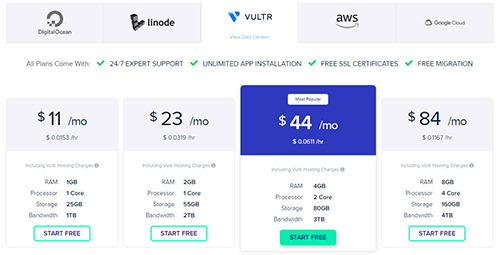
My Cloudways Experience.
Honestly speaking, Frip.In was hosted on WiredTree on a VPS server, and I was quite satisfied with their performance, but in 2017, LiquidWeb acquired WiredTree. So, we have moved our site to Liquidweb. Everything was working fine for a long time. But recently, I was facing issues with Liquidweb. Their emails were not working, and even my blog was going down due to some background problems. So, I decided to move my blog to Cloudways.
I don’t have to do lots of work to shift my site to Cloudways. I used their Migration plugin to transfer my blog to Cloudways. Within a few hours, my site’s data successfully transferred, and I got a tempory site on their server. After checking all the things, I moved my data to our main domain.
Previously, I was using the WP Super cache plugin and Amazon CDN service. But, on Cloudways, I am just using their Breeze plugin, and my blog is hosted on Vultr Server. I am quite satisfied with my site speed and overall performance. And, Cloudways customer care also helps me to improve my blog and Cloudways Bot automatically notify me about the server issue and improvements.
Cloudways only lack in three spaces, i.e., domain registration, Email hosting, cPanel. You can’t host your email and domain here on Cloudways. They also don’t have any cPanel like many other hostings. I think cPanel would be needed in case you want root access, but for a blogger like me, I can work without cPanel, quickly. So, If you are looking for hosting with email or domain support or cPanel, then Cloudways is not for you.
Try Cloudways Now With 10% OFF Now


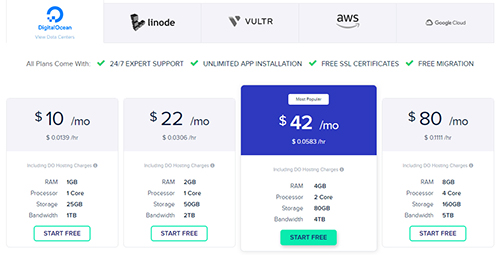
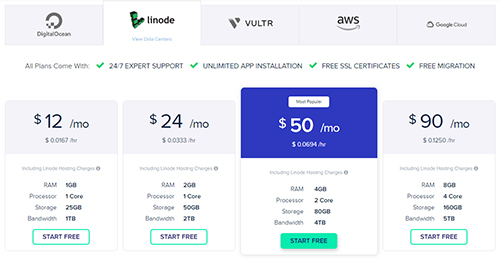
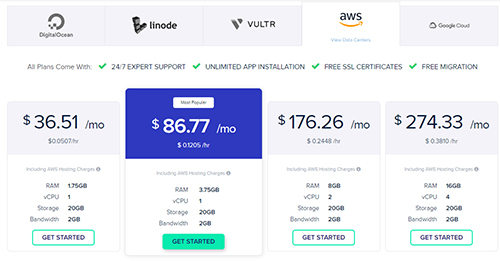
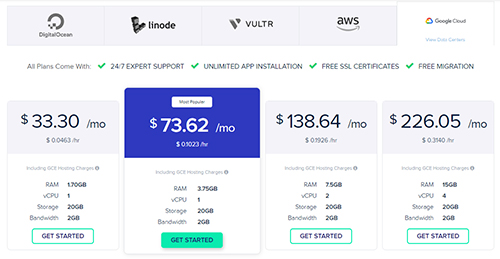
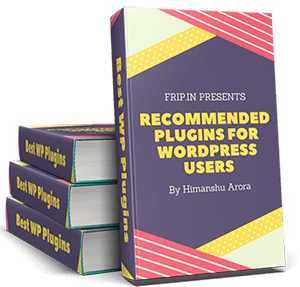
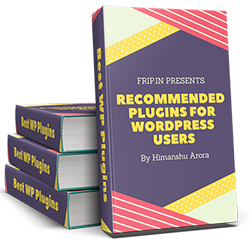
Visitor Rating: 4 Stars
Visitor Rating: 5 Stars